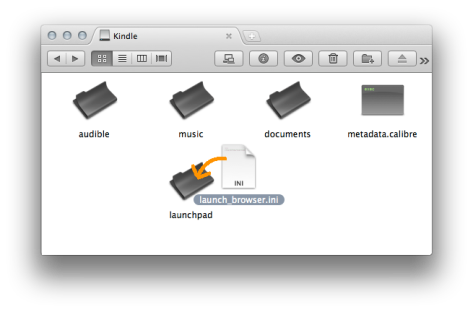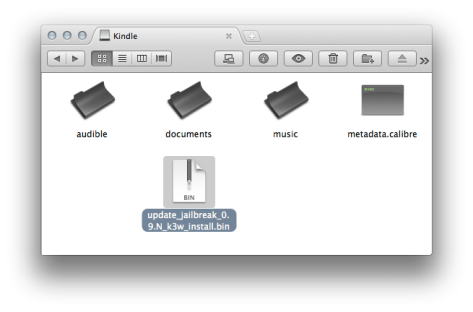[Update2: Kindle 3.4 is out. Also NiLuJe updated the jailbreak to version 0.11.N, which works on my v3.4 Kindle Keyboard]
[Update: Kindle 3.3 is out. Also NiLuJe updated the jailbreak to version 0.10.N, which should work on 3.3. It is reported that 0.9.N works on 3.3 too.]
Important Note: If you’re upgrading a jailbroken Kindle, you DO NOT touch the jailbreak ever again. That means you don’t have to jailbreak again after upgrade, and even if an update of the jailbreak is released, you do NOT have to update the jailbreak! Please also read notes at the end of this post.
First off, jailbreaking you Kindle does not void your warranty. As Amazon Customer Service Representative stated here,
Custom Screen Savers
Amazon.com Customer Service does not support or provide instructions for adding custom images to your Kindle to be used as screen savers. However, should you choose to do this on your own it will not void your warranty.
So why do you want to jailbreak you device? The most basic reason is that you may just want to change your screen savers, or you want to extend you Kindle’s functionality to read EPUB files and do some other cool geeky things.
According to Yifan Lu, “This should in theory work with every Kindle version from 2.0 to 3.2.1. However, only Kindle 3 on 3.2.1 have been tested, so use at your own risk.”
Installing the jailbreak is very easy and does not require any special technical knowledge at all, thanks to these guys: Yifan Lu, NiLuJe, dsmid, serge_levin, and others.
- Download jailbreak files to you computer from here (NiLuJe’s).
Note: If links broke, please follow this link to download them from original thread.
- Extract the ZIP file
- Copy the correct file foryour Kindle to your device’s drive
- k2 for Kindle 2 US
- k2i for Kindle 2 International
- dx for Kindle DX US
- dxi for Kindle DX International
- dxg for Kindle DX Graphite
- k3 for Kindle 3 Wifi + 3G (US & Canada)
- k3g for Kindle 3 Wifi + 3G (Intenational)
- k3w for Kindle 3 Wifi
In my case, it’s k3w.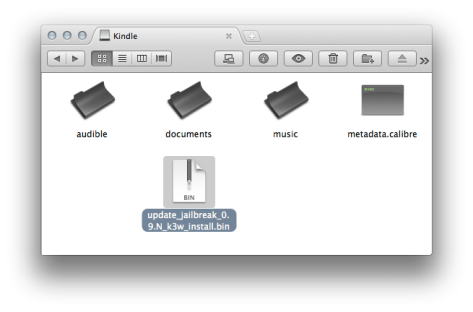 Continue reading →
Continue reading →